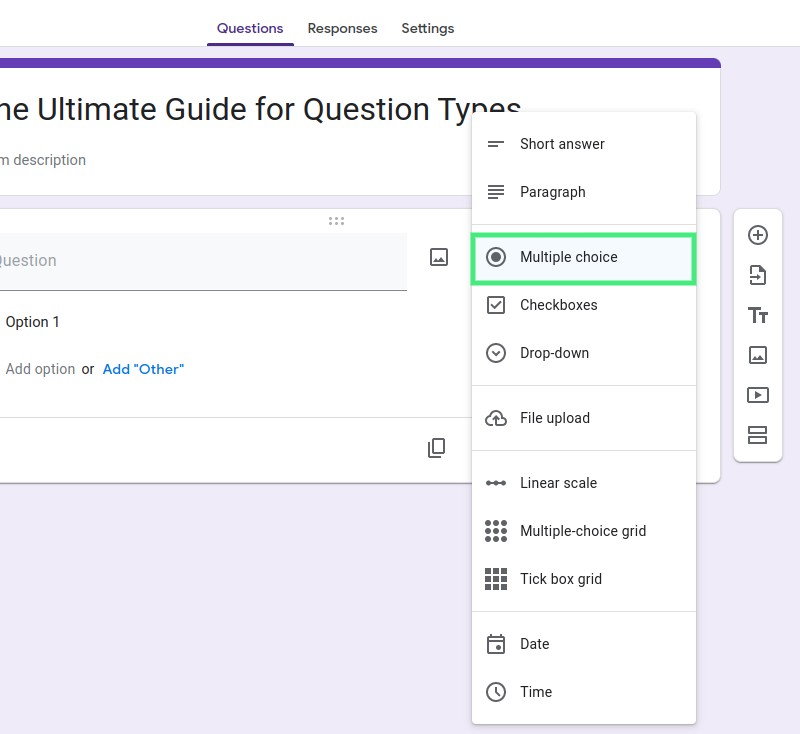
Elevate your Google Forms game! Dive into our detailed guide on all question types, their applications, and expert tips to create engaging and effective forms for any purpose.
Google Forms is a powerful and versatile tool that allows you to create surveys, quizzes, and forms for various purposes. One of the essential aspects of designing an effective form is selecting the right question type to gather accurate and meaningful data. In this comprehensive guide, we will explore every question type available in Google Forms, helping you design more effective surveys, polls and quizzes for your specific needs.
Multiple-choice questions are one of the most popular question types in Google Forms. They allow respondents to select one answer from a list of options. This question type is perfect for situations where you need a single answer from a predetermined set of choices.
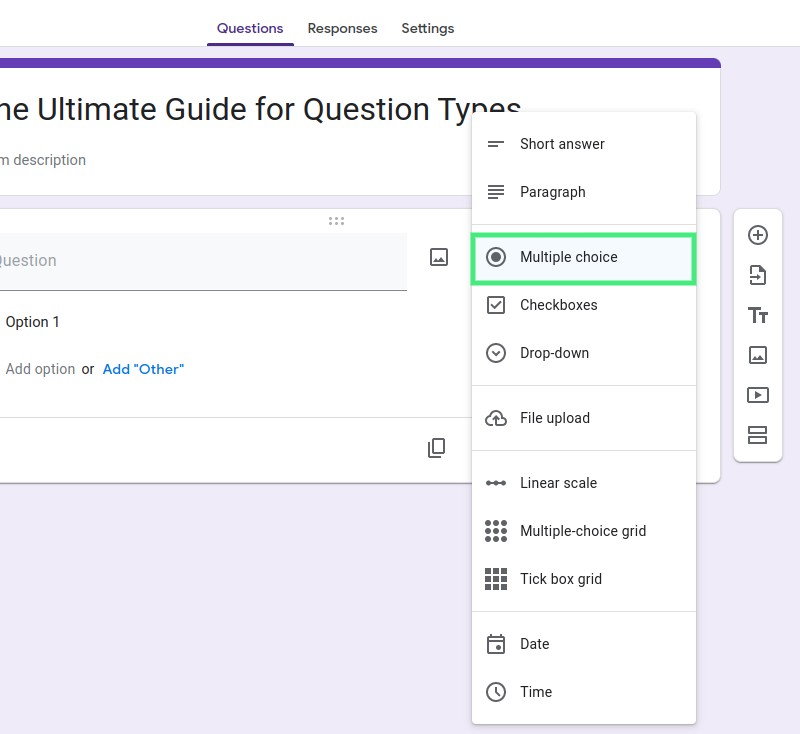
To create a multiple-choice question, click on the "+" icon to add a new question and select "Multiple choice" as the question type. You can then input the question text and add options for respondents to choose from.
When designing multiple-choice questions, follow these tips to ensure effectiveness:
Checkbox questions allow respondents to select multiple answers from a list of options. This question type is useful when you want to collect information about multiple preferences or interests.
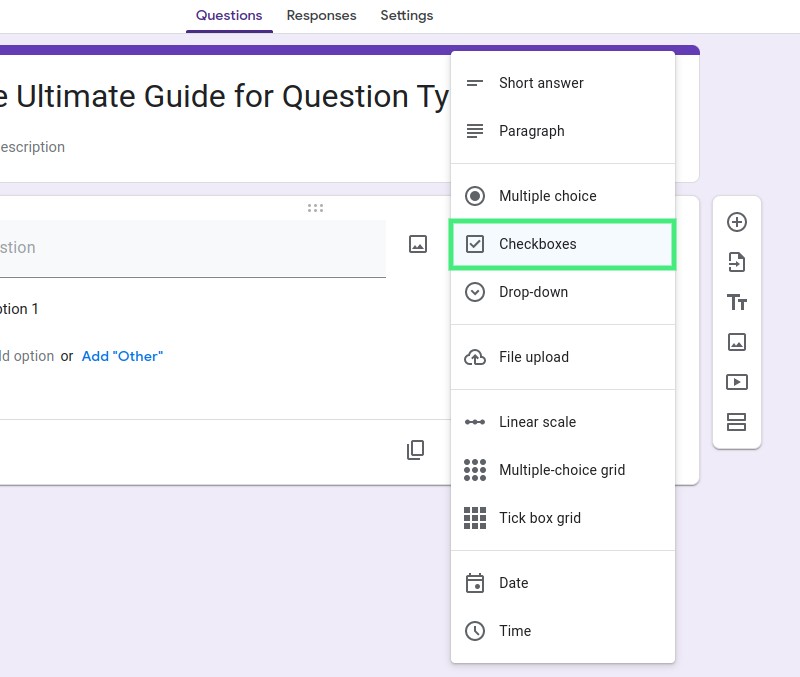
Creating a checkbox question is similar to creating a multiple-choice question. Click the "+" icon, choose "Checkbox" as the question type, and add your question text and options.
Here are some tips for designing clear and concise checkbox questions:
Dropdown questions function similarly to multiple-choice questions, but they display answer choices in a dropdown menu rather than a list. This question type is useful when you have a long list of options that would otherwise take up too much space on the form.
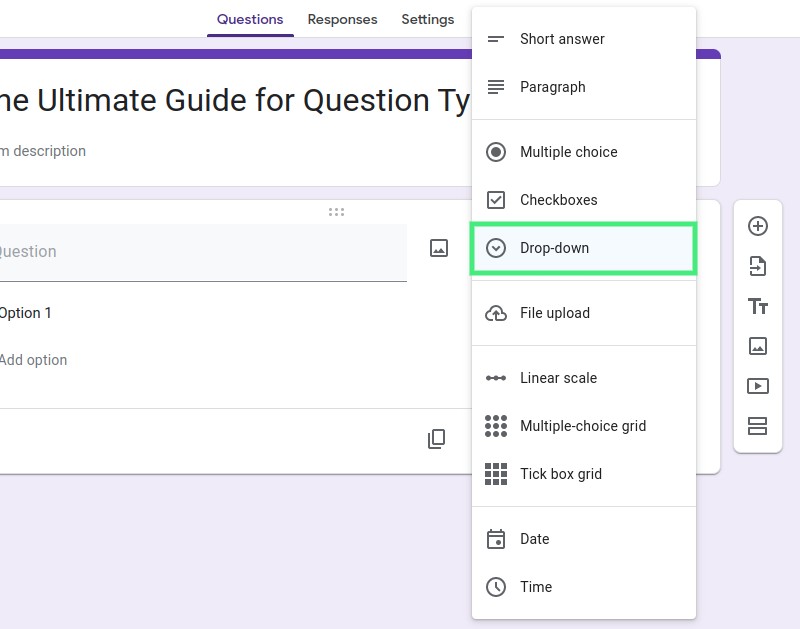
To create a dropdown question, click the "+" icon, select "Dropdown" as the question type, and input the question text and options.
| Advantages | Disadvantages |
|---|---|
| Saving space on the form by collapsing the options. | Dropdown questions can be more difficult to navigate on mobile devices. |
| Encouraging respondents to focus on one choice at a time. | Respondents may overlook options as they scroll through the list. |
Short answer questions allow respondents to provide open-ended text responses, giving them the freedom to express their thoughts and opinions. This question type is ideal for collecting qualitative data or asking for specific information.
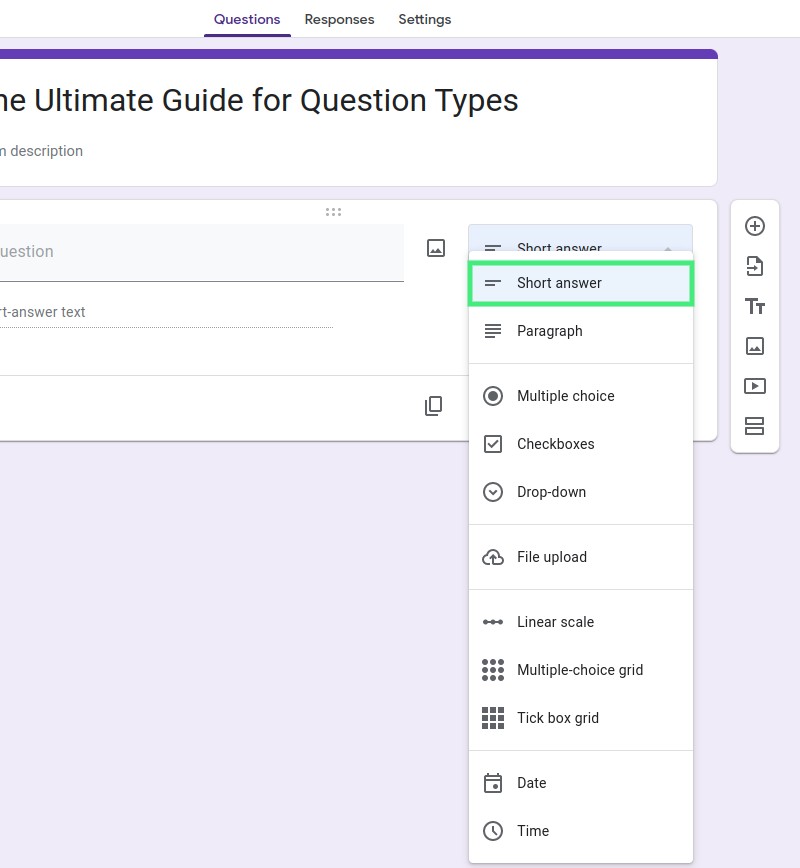
To create a short answer question, click the "+" icon, choose "Short answer" as the question type, and input your question text.
Here are some guidelines for framing open-ended short answer questions:
Paragraph questions are similar to short answer questions but allow for longer, more detailed responses. This question type is useful for gathering in-depth feedback or opinions.
Creating a paragraph question is the same as creating a short answer question, but you'll choose "Paragraph" as the question type instead.
When deciding between paragraph and short answer questions, consider the following:
Linear scale questions allow respondents to rate an item or statement on a numbered scale, typically ranging from 1 to 5 or 1 to 10. This question type is useful for gathering feedback on satisfaction, agreement, or preference levels.
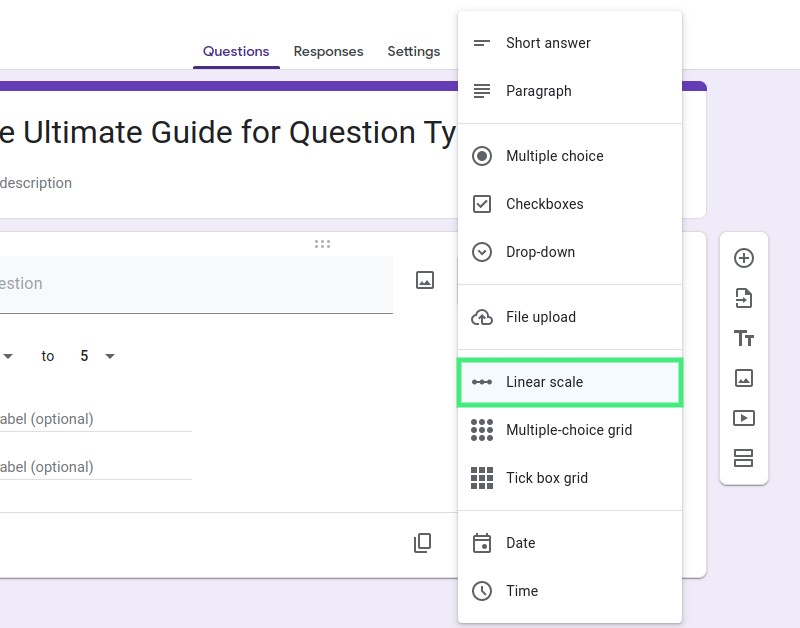
To create a linear scale question, click the "+" icon, select "Linear scale" as the question type, and input your question text. You can then set the scale's range and add labels for the minimum and maximum values.
Follow these tips for designing effective and easy-to-understand linear scale questions:
Multiple-choice grid questions enable respondents to rate multiple items or statements on a single grid, using the same set of answer choices for each row. This question type is ideal for evaluating multiple aspects of a product, service, or experience.
To create a multiple-choice grid question, click the "+" icon, choose "Multiple choice grid" as the question type, and input your question text. Then, add row items and column choices.
Use these tips for designing clear and user-friendly multiple-choice grid questions:
Checkbox grid questions are similar to multiple-choice grid questions but allow respondents to select multiple options for each row. This question type is useful for collecting information about multiple preferences or interests across different categories.
Creating a checkbox grid question involves the same steps as creating a multiple-choice grid question, but you'll select "Checkbox grid" as the question type.
Here are some best practices for creating straightforward checkbox grid questions:
Date and time questions enable respondents to input specific dates or times, making them useful for collecting information about appointments, events, or deadlines.
To create date and time questions, click the "+" icon, choose "Date" or "Time" as the question type, and input your question text.
Follow these tips for formatting date and time questions:
File upload questions allow respondents to upload files, such as images, documents, or videos, directly to your form. This question type is useful for collecting additional information, evidence, or samples.
To create a file upload question, click the "+" icon, select "File upload" as the question type, and input your question text. You can then set the allowed file types and maximum file size.
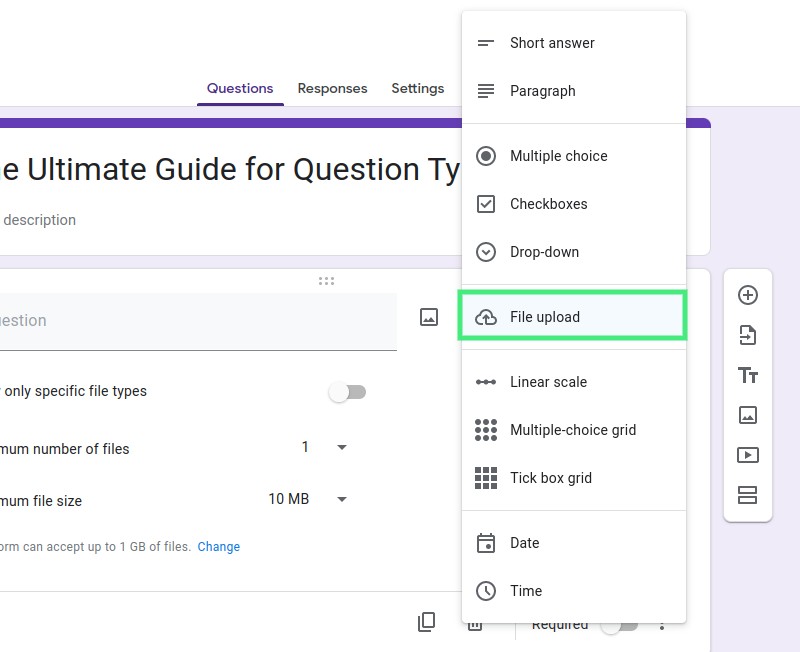
Keep in mind these limitations and storage considerations for file upload questions:
In this comprehensive guide, we have explored the different Google Forms question types, providing tips and best practices for designing effective surveys and quizzes. Remember to experiment with various question types to gather accurate and meaningful data tailored to your specific needs. By understanding the strengths and limitations of each question type, you can optimize your Google Forms for data collection and create engaging and user-friendly surveys, quizzes, and forms. Keep refining your questions and form design to get the most valuable insights from your respondents, and don't be afraid to think outside the box to uncover the data you need. Happy form designing!